LOAD FILES
This option will be used to Load data included in Iconnect templates, inserting new records or updating existing ones. This option is included in the section "APP".
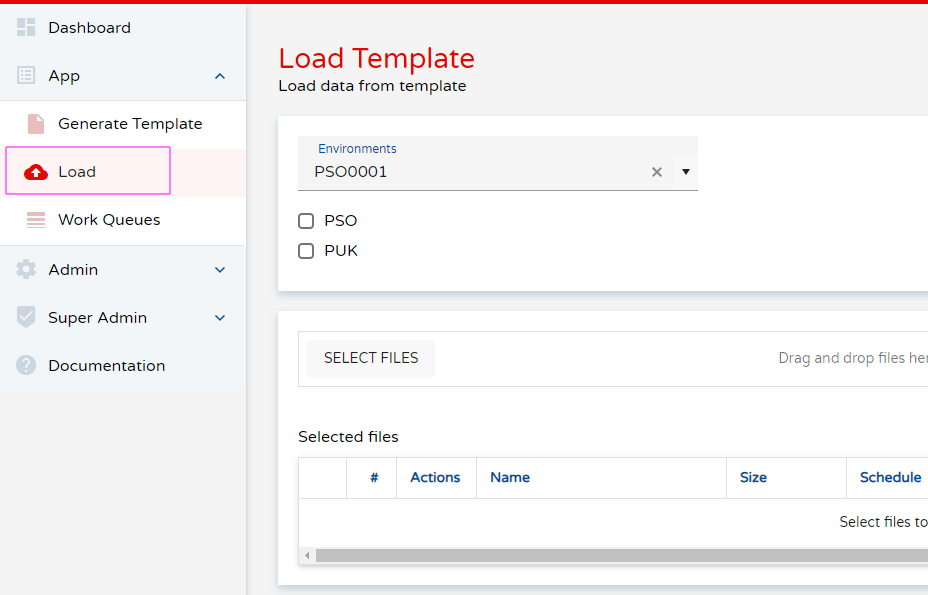
Some highlights when you are updating data: To build a template for updating existing records, there are different ways to proceed:
- Retrieving data from Unit4 ERP (template with data), and once the data is in the template, proceed to amend the required values, and upload it. The system will amend what has been changed in the template.
- Generating an empty template and start from scratch, adding the required values that amend the data.
Using one or other way, bear in mind the following, the master file Id of the main/first tab of all templates is ALWAYS mandatory.
STEPS OF THE PROCESS:
1) How to load excel templates with data?
In the load template window, we can drag and drop the file we need to upload or click to pick it up from the desired folder.

Once the archive is browsed and open, the file will be seen in the screen.
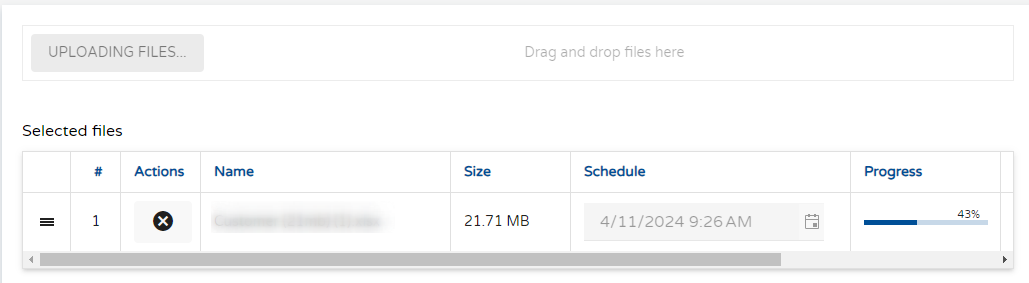
Remember you need to define at which Client you want to load the template, by selecting the check box in the environments section

Then it can be load by using the icon Upload files
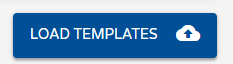
2) How see the progress in the work queues?
Once the file is processing, you can go to the menu option "Work queues" in order to see a progress bar showing the size and name of the file and the status.

The upload in the image below hasn't started yet. There is no progress.

The upload in the image below has finiseh. The progress is over.

Note that you can add more than one file per run.
This section includes the following info:
- User: user from the company that executes the job
- Filename: name of the template
- Type: job type (generate-load)
- Status: job status (not started, started, finished)
- Environment: environment where the template was generated from
- Client: client where the template was generated from
- Creation: job date
- Start: job start date
- Finish: job finish date
- Actions: Details, Delete, Download Template
3) Result and status
The process will go through different statuses: not startated, started.... until the process ends. The final status can be:
- Finished: if the process ended correctly
- Error: if ended incorrectly
Once ended you will see the details in the section "Actions":

The 2 actions are:
- Details: That takes to the "Task log"
- Delete: Deletes the record
ACTION-DETAILS
We can see the Task log here, including the task log encrypted, the progress of the task and the icon for Transaction log.

ACTION-DELETE
This opition, allows you to delete the generated job, a prompt window asking for your confirmation is shown:
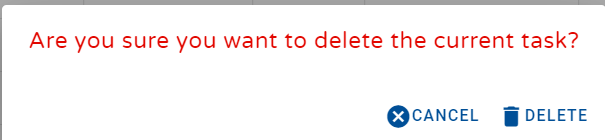
4) Managing an error
When in the "work queues" we see that the task has the status "Error", it means that the excel template is not correct and the data hasn't been uploaded.

In order to track the error go to Actions details that will open the Task log menu.

In the bottom of the screen, you can see the description of the errors.
From the task log, you can go to the Transaction log and see the details of the error in each transaction.
You can also download the excel log.

In the downloaded excel log you will find the rows with error marked with an X in red, and if you move the pointer on this cell a message will indicate the error.

Once the data have been corrected, the file can be loaded again.
5) Load templates for multicompanies
In order to load a template for two or more companies, in the load window check the box for all the companies you need, marked in the green square on the picture below, and proceed as explained in the single company load section:
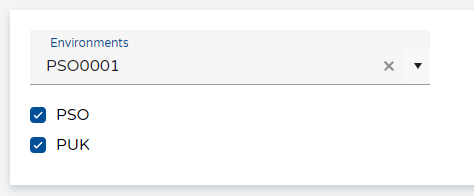
6) Load settings
Skip workflow check
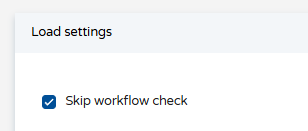
The way iConnect works is that, if there is any active workflow it wont be able to pass information to the ERPx, by selecting the Skip Workflow Check, it allows to bypass the restriction on the load of data when an active workflow is found.
However, it does not mean that the workflow will be skipped, only the restriction for loading data. It is an acknowledge the user is given iConnect to send the data into the ERPx despite having an active workflow.
7) Advanced Settings for loading files
Please note that these options are only available for Partner users.

Batch Size:
Can help in reducing processing time depending of the size of the information being loaded by each row in the template, for instance, if you are loading �Financial Transaction� information it will have a lot of data in each line, in this cases increasing the Batch Size will make the load even longer since the process will need to manage larger amounts of data.
In general, if each row has several fields the suggestion is to reduce the batch size, only if you are loading templates with a few columns in the template it could help to increase this value.
Some other reason to decrease the size could be that: if any rows have errors, the error will be launched faster with a smaller batch size, due to iConnect having fewer lines to check; this happens because the errors are only being shown after the whole batch has been processed.
Parallel API calls:
This parameter indicates iConnect how many batches of processing can be launched at the same time; increasing it will affect the available resources for other tasks in the system and may cause errors or failures. It is not recommended to change it, it can help reducing times and can be tested but only increasing it in small values; for instance changing it from 2 to 4.